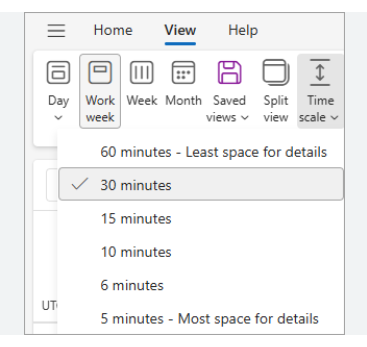New Outlook, Better Outcomes.
Outlook Calendar Tips for a Smarter Day
Let’s start by changing your digital perspective—specifically in Outlook. I’m sure we’ve all found ourselves scrolling up and down, left and right, just trying to see what the day looks like. For me, viewing my calendar this way sometimes made my schedule feel too stacked, and I’d accidentally click on the wrong meeting. Usually, that’s fine… unless it was a Teams meeting—then things can get a little messy.
📢 The good news is, small changes in how you view and manage your calendar can make a huge difference in your efficiency and focus. By adjusting your calendar settings and learning a few simple tricks, you can:
Get a clear view of your day without endless scrolling
Avoid accidental clicks on the wrong meetings
In this post, I’ll walk you through two of my favorite Outlook calendar hacks—from adjusting your time view, to adding the “To Do” list to your view —so your day is organized, stress-free, and ready to tackle.
Adjust the Time Scale
To Adjust Your Time Scale:
Open your Outlook Calendar, click on View at the top of the window, then select Time Scale. You’ll see several options for how your calendar blocks are stacked—choose the one that makes your day easiest to read. Shorter intervals (like 15 minutes) give you more detail, while longer intervals (like 60 minutes) give a cleaner overview.
As you start moving from one meeting to the next, you’ll notice the difference it makes.
📆
View All Your Meetings and Events in One Place Using the “To Do” Bar
Follow the steps below to add the “To Do” Bar to your calendar.
Newer Versions: Scroll to the top of the Outlook Screen, then click the “To Do Bar icon.
See image below
Older Versions: Open your Outlook Calendar, click on View at the top of the window, then select “To Do” from the options available