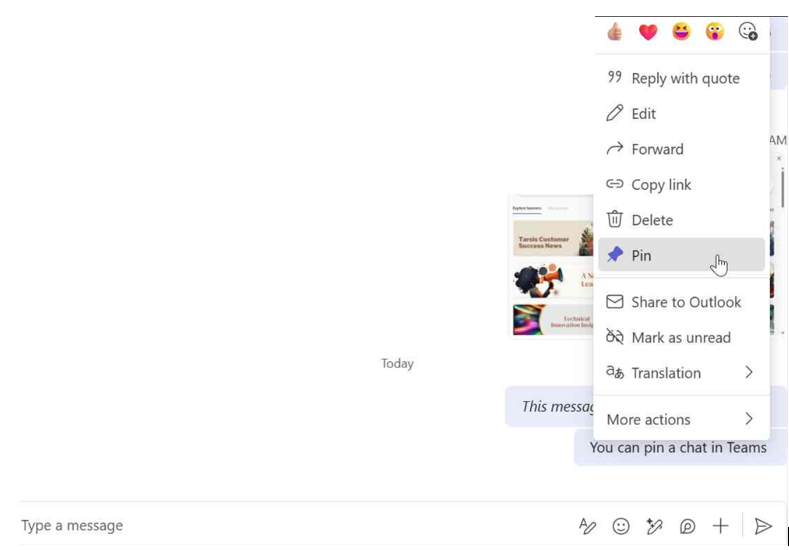📌Never Lose Track: Pinning Chats in Teams Made Simple
Have you ever wasted time searching through Teams chats just to find a message with meeting details, instructions, or a shared file? Maybe you were trying to locate a link, or a document someone sent weeks ago — only to end up scrolling endlessly or typing keywords into the search bar.
Pinning those chats is the solution to many of these everyday headaches. It keeps your most important conversations, files, and details right at your fingertips — no more endless scrolling or searching.
Steps: Locate the chat you want to Pin, right-click on the message and select Pin from the menu
When you’re ready to view your chats, select the conversation and click the three dots. From there, you can choose to view it directly in the chat or select ‘See all’ to expand the view.